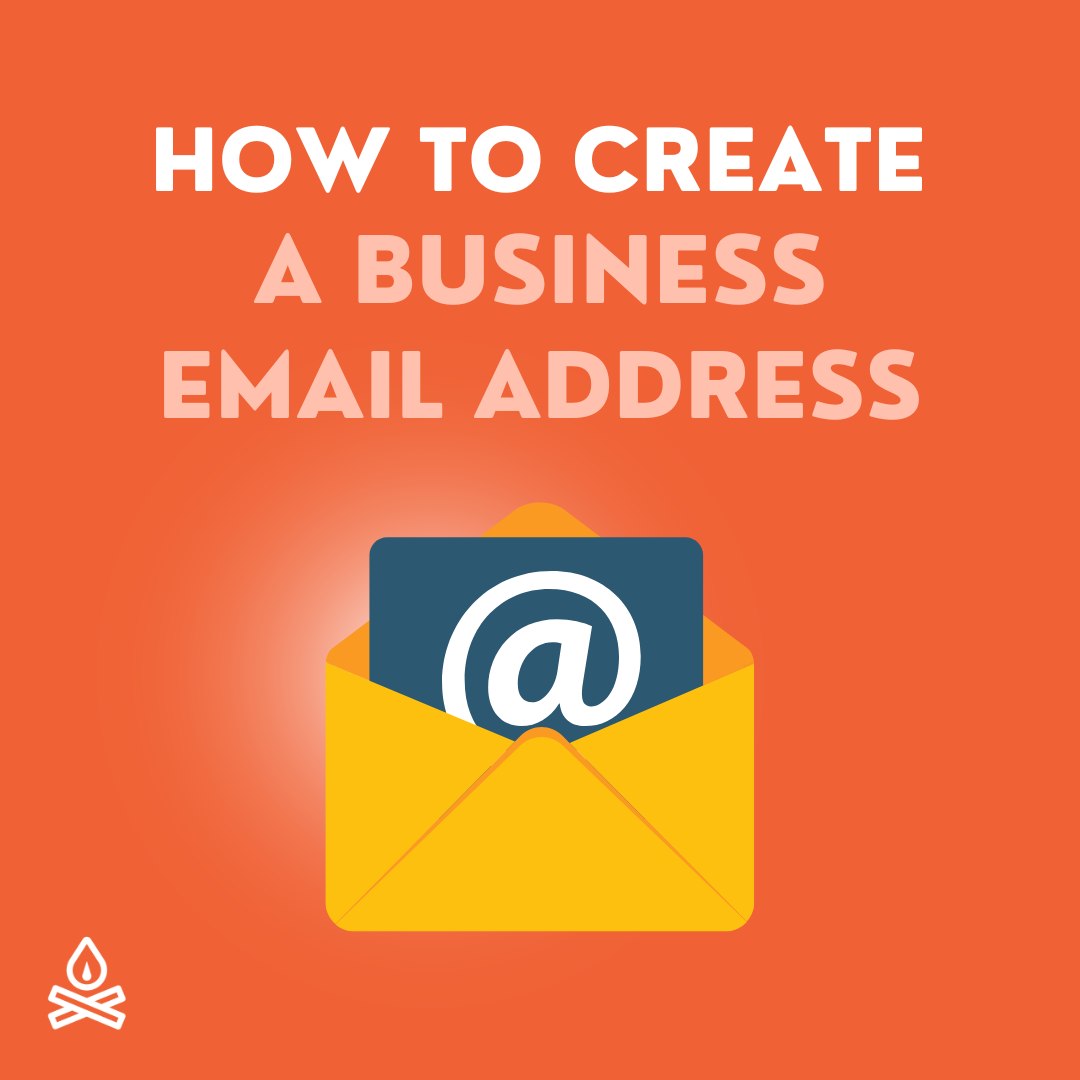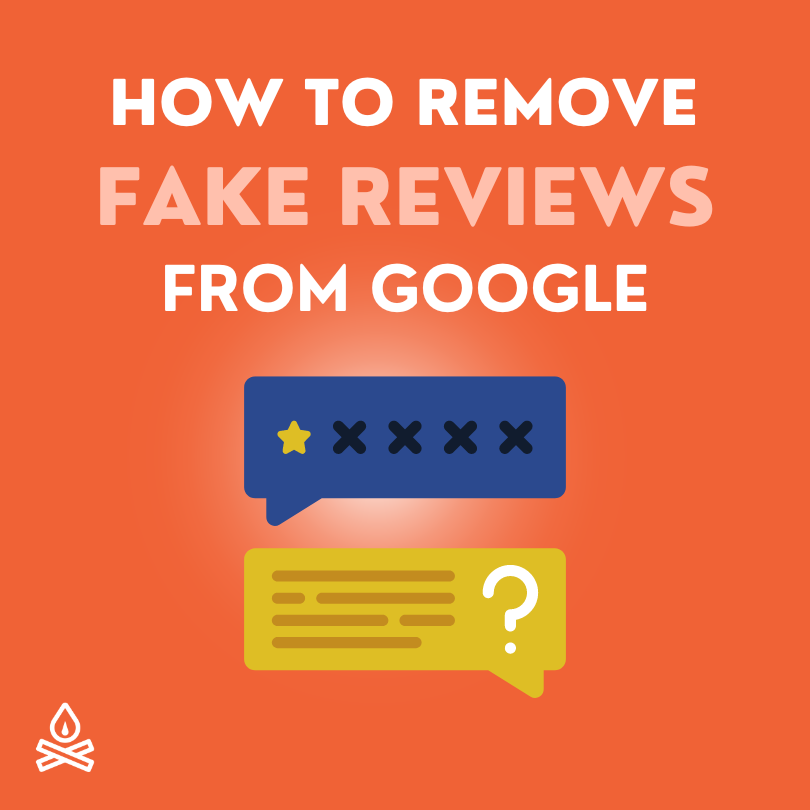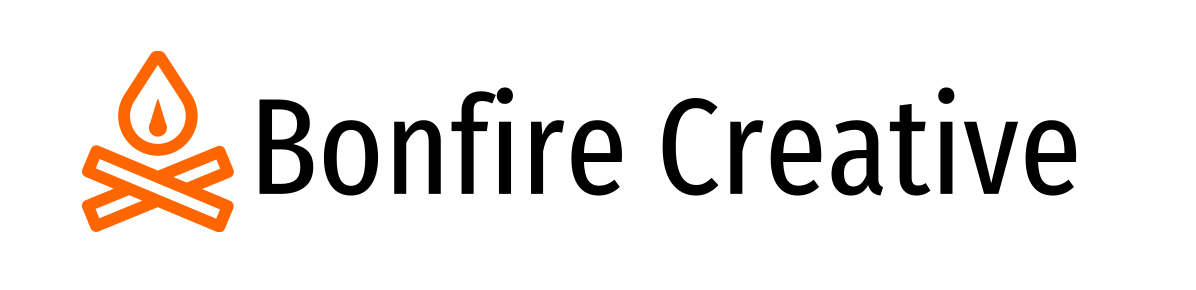How to Add Your Business to Google Maps (July 2024)
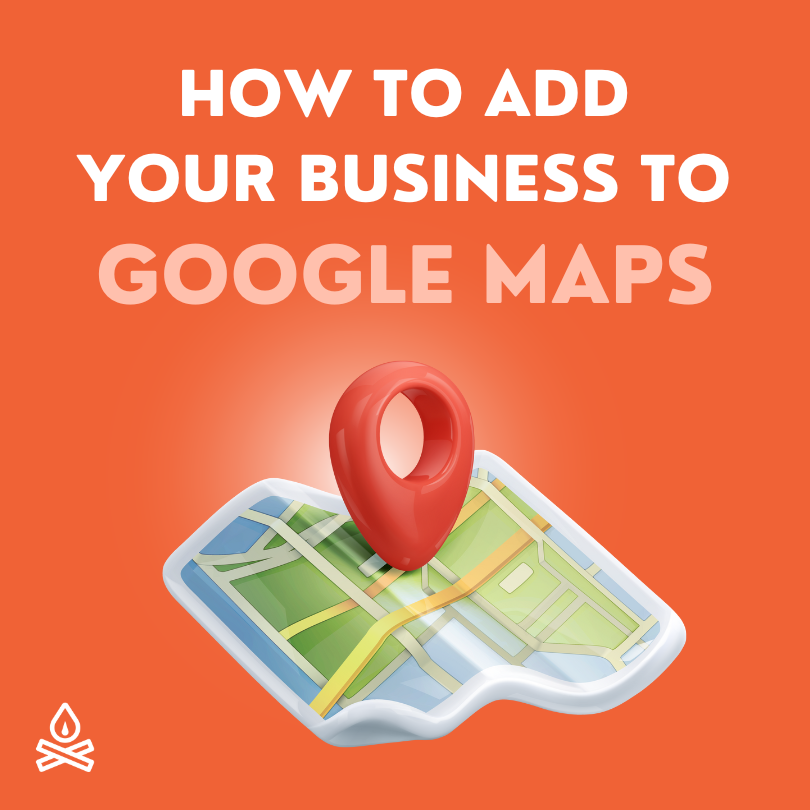
If you’ve ever wondered how to get listed on Google Maps, you’re in the right place.
A Google Maps business listing is one of the best ways to put your local business in front of potential customers.
It’s also a great way to improve your local SEO and boost your online presence.
And the good news is - a google maps listing is entirely free!
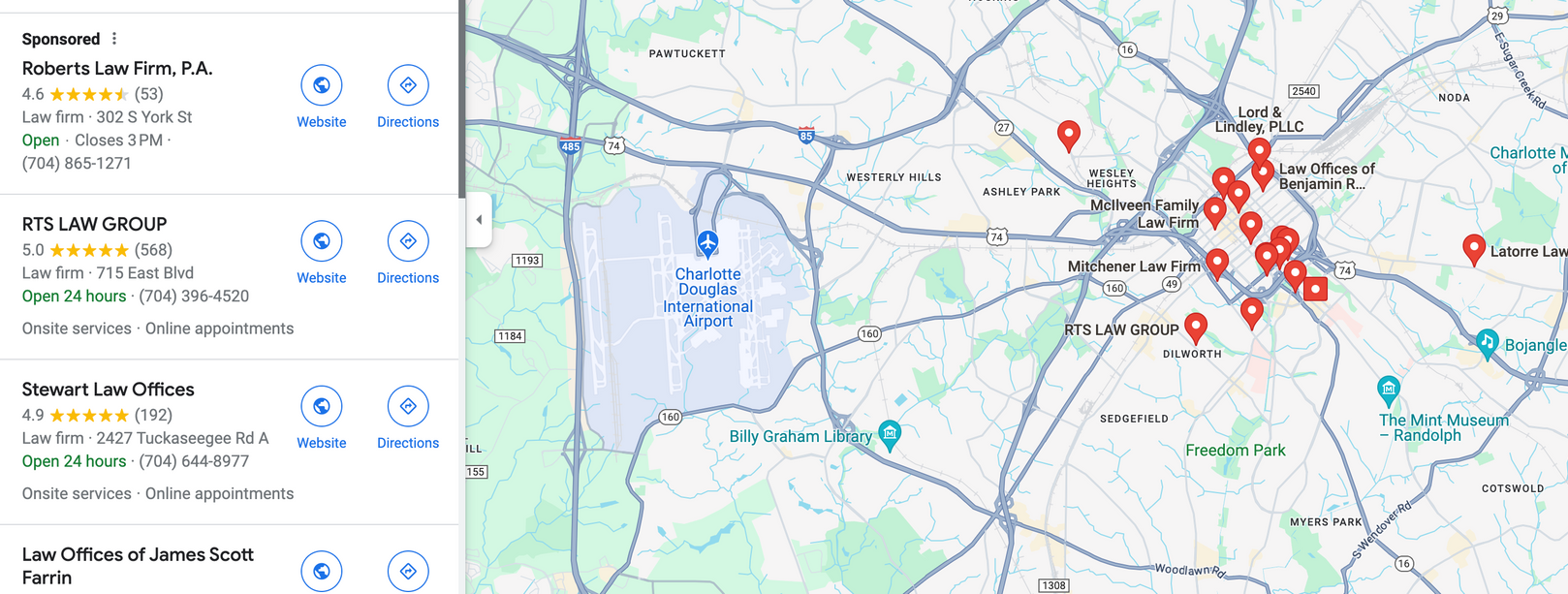
In this comprehensive guide, I’ll walk you through how to create your Google Business Profile (formerly called Google My Business or GMB listing).
And, so that everything is super clear, I'm including screenshots and photos for each step of adding your business to Google maps!
When we’re done, Google will have the business information they need to add your business profile to Google maps.
This step-by-step guide is current as of July 17, 2024
I’ve included lots of screenshots, but what you see might look a little different. In my experience, Google makes small adjustments to this process often.
With that said, let’s get ready to create your Google business listing so your small business gets found on Google maps.
Who should create our Google business listing?
The business owner is the ideal person to set up your free business profile and add your business to Google maps. Here’s why:
If you enlist an employee to create your profile there is a risk that you’ll lose access to it when that employee leaves (especially if under poor circumstances).
Unfortunately this is something I’ve seen happen.
The same advice goes for having a third party consultant or marketing agency create your business profile. I know it’s tempting. You’re busy and may not enjoy this sort of thing, but the 45 minutes you’ll spend today is worth your peace of mind.
Step-by-Step Process to Add Your Business to Google Maps
First, go to
this page to get started.
If you have a google account that you already use professionally (ex.
you@yourcompany.com or
yourcompany@gmail.com), sign in with it.
If you don’t have a business account, use your personal account (ex. you@gmail.com).
If you’re
already signed in, be sure you’re signed in with the account you want your google business profile created under. You can check this by looking at the icon in the top right corner of the page.

Step 1: Business Details
a. Enter your business name
The first step to add your business to Google maps is providing your business name as you want it to appear on the map. You do not necessarily need to include the incorporation identifier (i.e. Inc or Ltd) after your name.
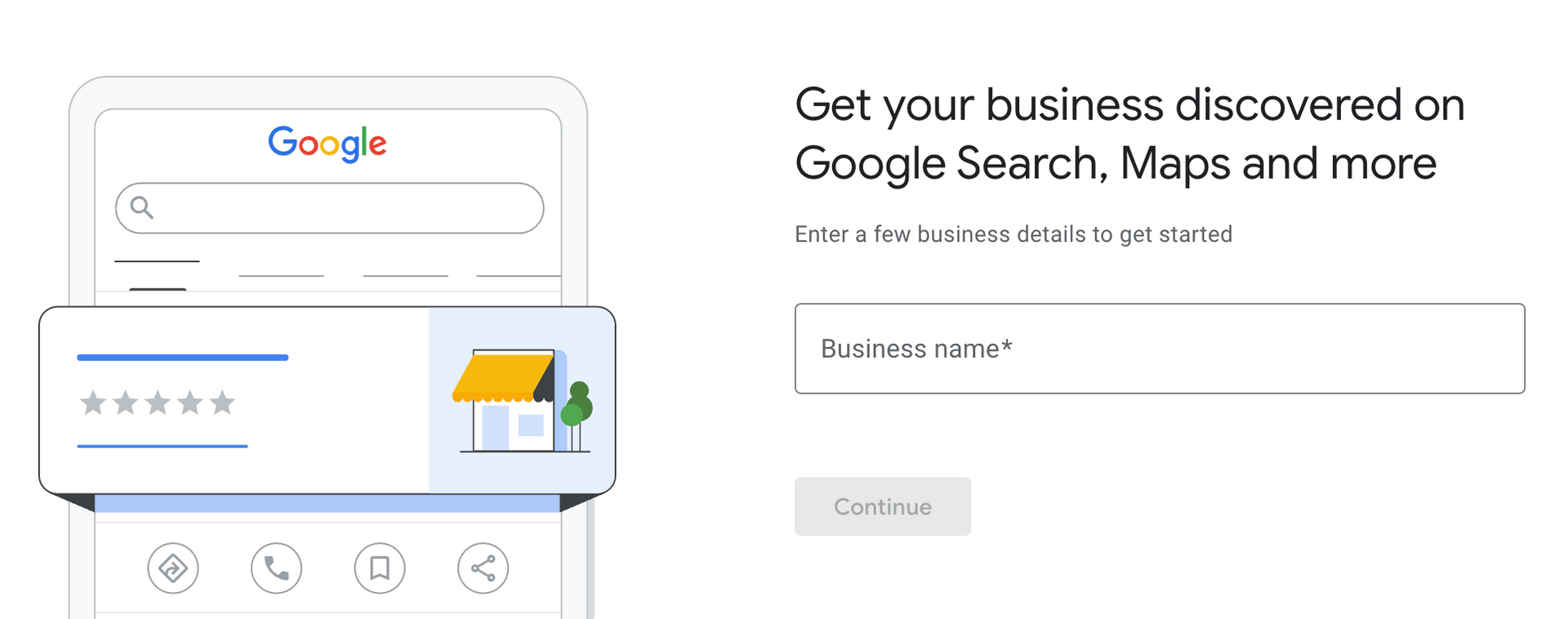
For example: Taylor Air and Heating, Ltd. could be just Taylor Air and Heating
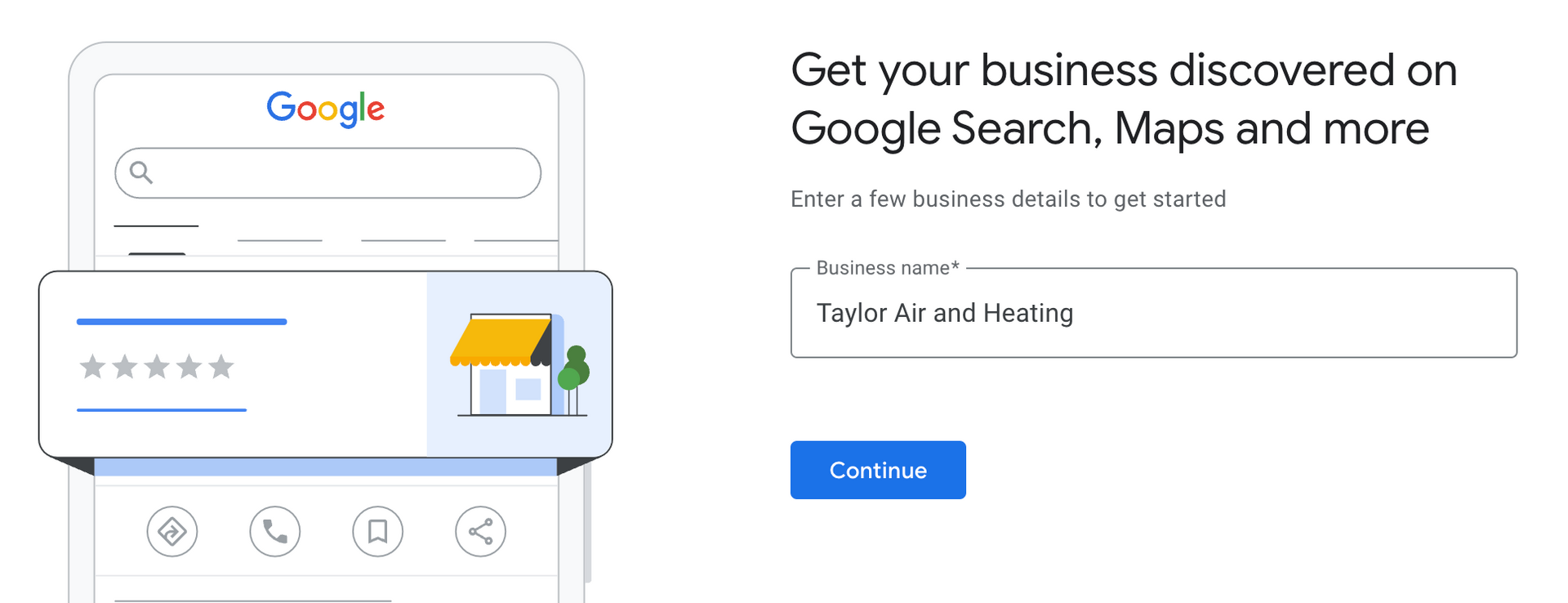
And if you do business as a shorter version of your official company name, you can use the short version you’re known by instead.
For Example: Smith Legal Group, Inc. could be Smith Legal if that’s the name you publicly do business as.
Important Tip
It’s good practice to use the same business name that you’re already using in other places that your company is represented on the web. This includes your website, business directories and social media.
Your Google business profile is part of your company’s digital footprint. It’s important that the name of your business is consistent so that search engines recognize your company everywhere it is on the web.
This builds trust and authority.
b. Choose your business type
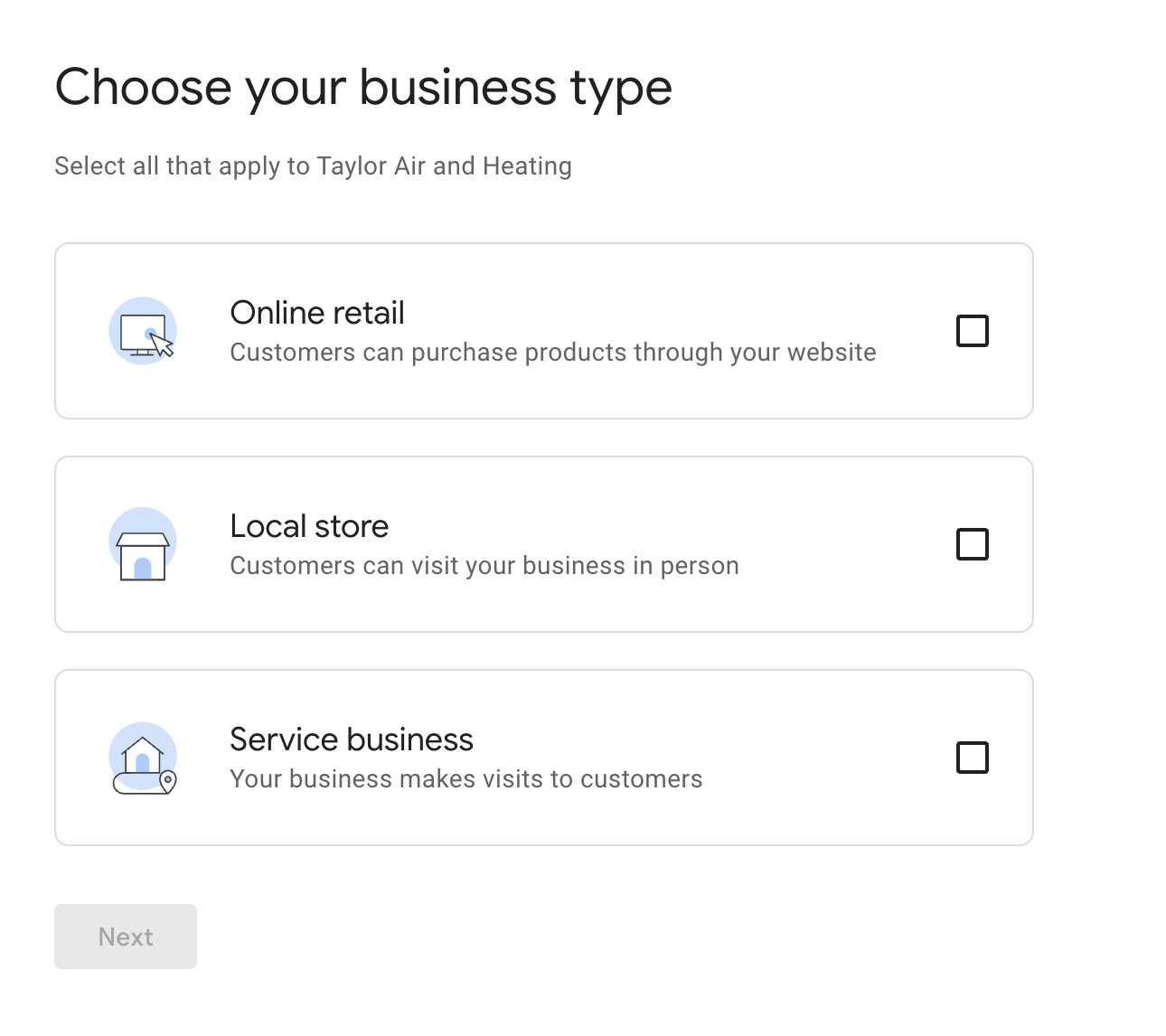
Be sure to select ALL that apply. Here is an overview of your options:
Online retail
If your business sells products that can be purchased directly through your website - select “Online retail”. If customers can not purchase products through your website, do not select Online Retail.
If you select online retail, you’ll be asked to provide the URL of your website on the next page. Enter the URL where customers can purchase products. If you don’t have a website yet, it’s OK to skip that step for now.
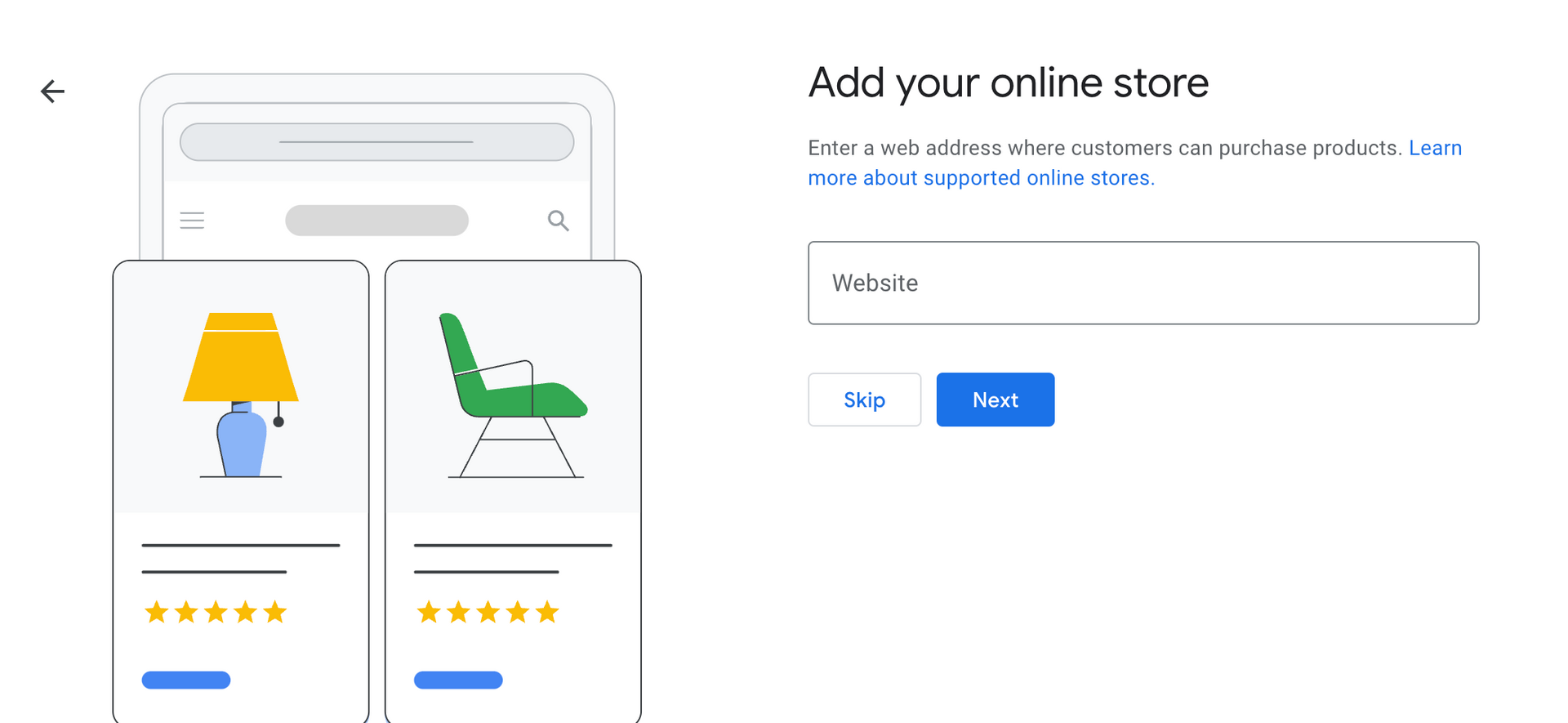
Local store
You're a Local Store if you have a storefront or office that customers can visit in person. This includes restaurants, law firms, retail stores and any business that has a physical office space or shopfront.
Service business
If your business does not have a physical location, or you don’t accept in person visits from customers AND you’re not an online store, you’re probably what Google considers a service business.
As a service business, your employees go to your customers’ location rather than having customers visit you. Or you may provide your services virtually.
Examples of a service business are: house cleaners, some real estate agents, companies with an all-remote workforce and no office.
c) Choose a business category
Next you’ll choose a category for your business. Start typing what you think your category is (for example: HVAC, restaurant, pool cleaning) and Google will show options to select.
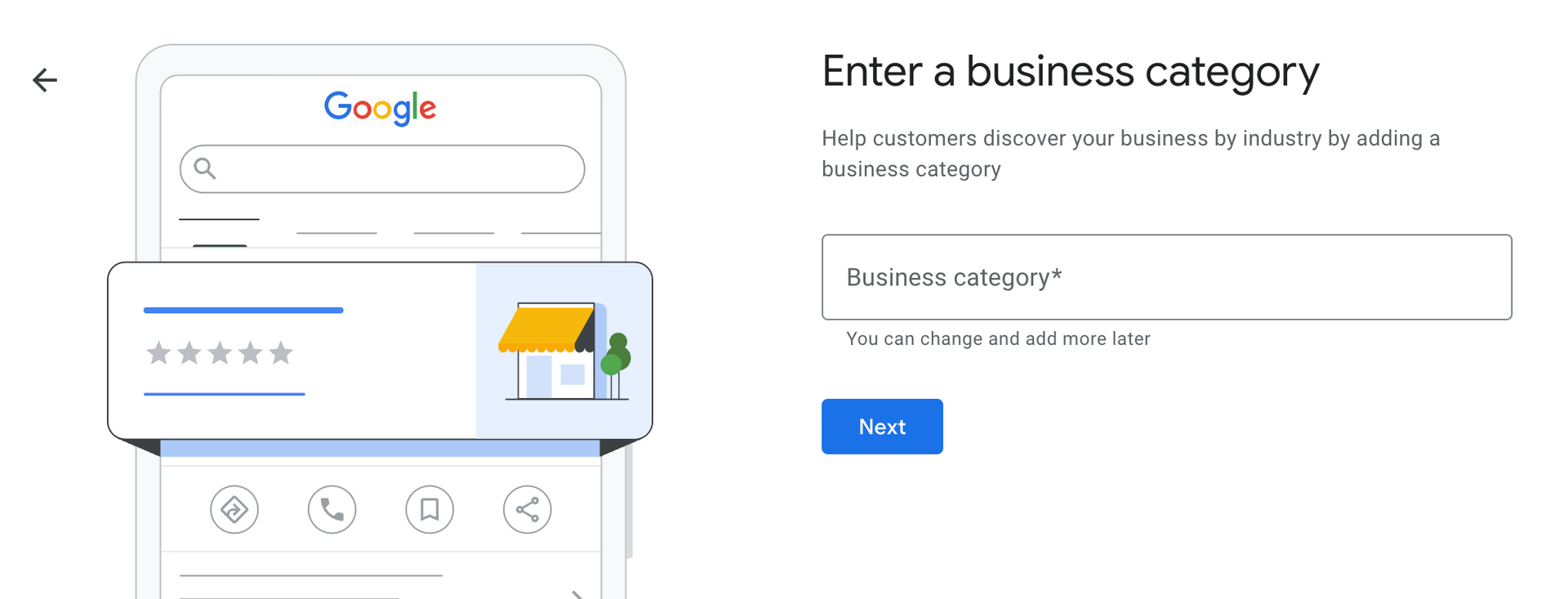
You won’t be able to create your own category. Find the best match from those that Google provides, or try different search terms if you aren’t finding a good match.
You’re allowed
one category for now and can change it or add more after your business profile is published.
d) Business address or business area
Business address
If you selected online retail or local store as your business type, you’ll be asked for your physical address.
Provide your street address here. This address will be published publicly on Google Maps.
Sharing your physical address makes it possible for Google maps to provide directions and show your location on the map.
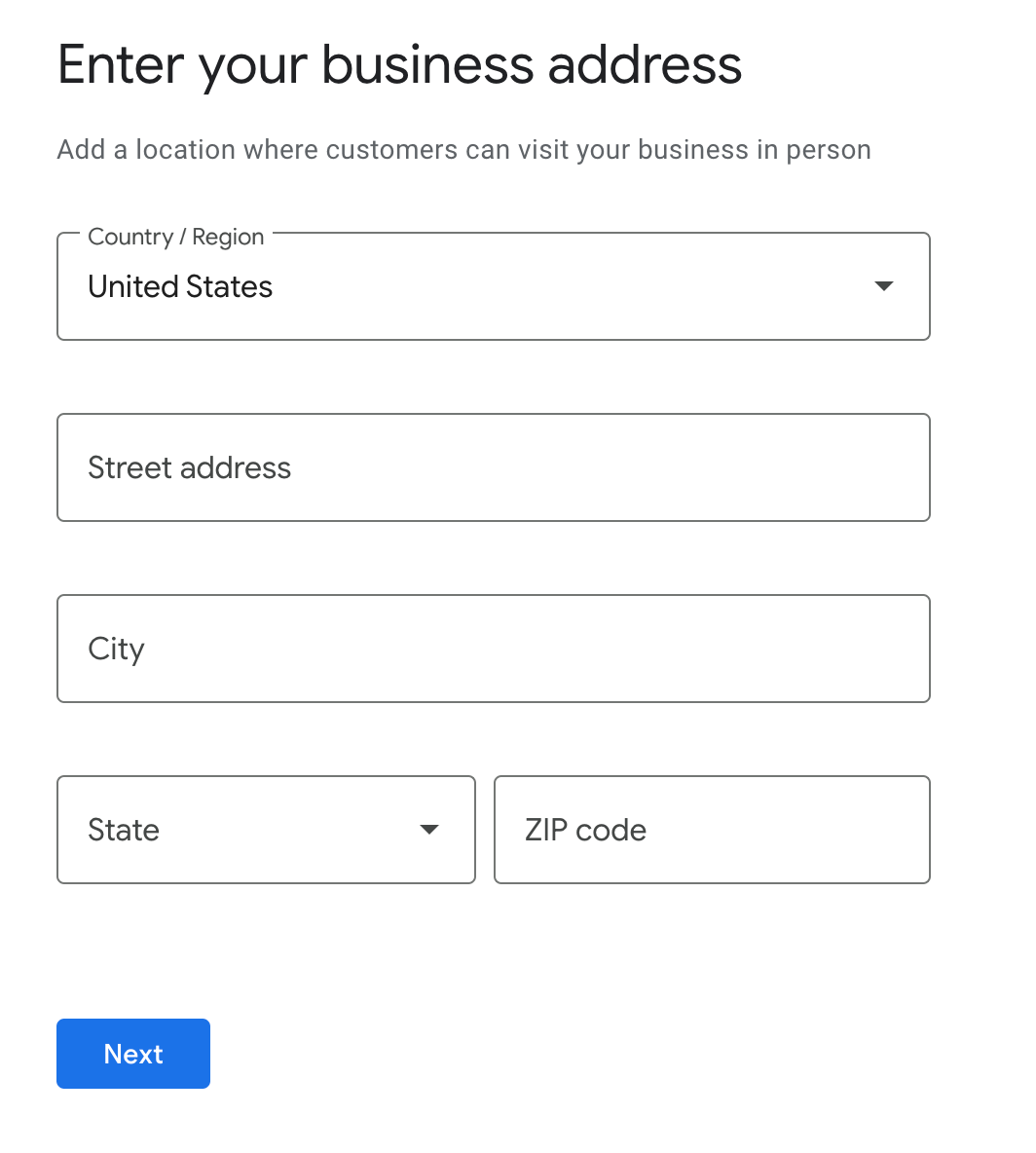
It’s important that you have a unique address for your business that isn’t shared with other businesses on Google maps. While Google used to be quite lenient about virtual office addresses and shared spaces, this is no longer the case.
Business area
If you selected Service Business as your business type, you’ll be asked to provide the area you service. This means any cities, regions or an entire state where your employees travel to service customers.
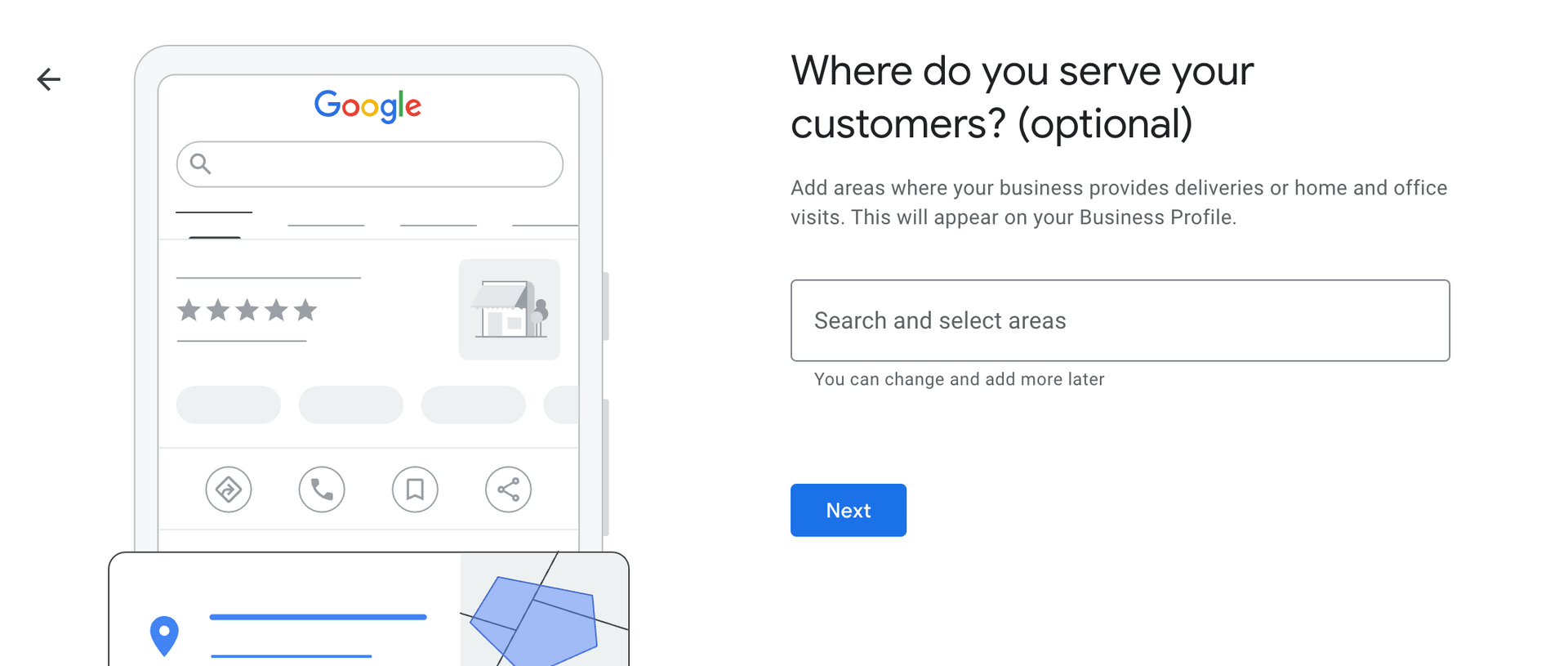
Important Tip
You can add as many service areas (ex. Cities and towns) as needed to cover your territory. But Google advises that a service area shouldn’t extend beyond two hours of driving.
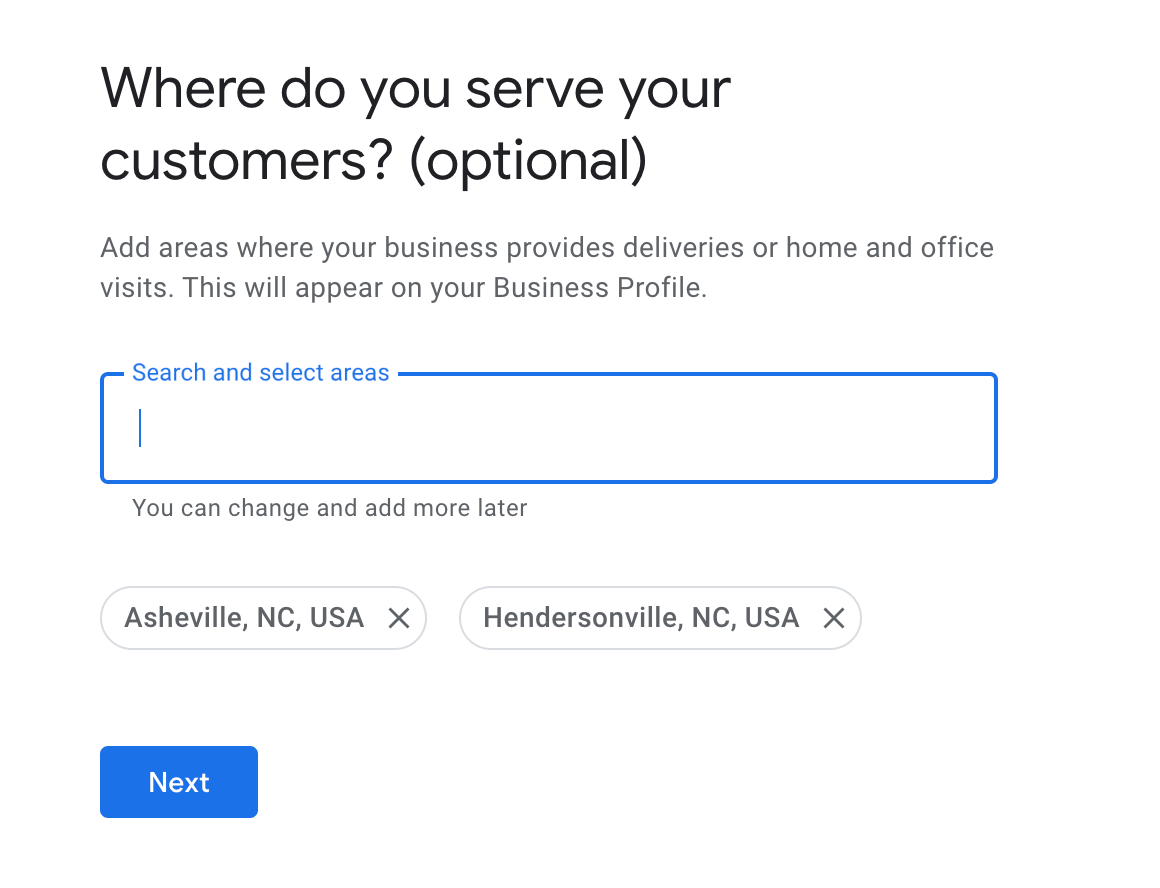
FYI - Google will not publish the exact location of your business if you select that you’re a service business
d) Contact details
What contact details do you want customers to see when they find you on Google Maps? Enter your business phone number and website (if you have one) now.
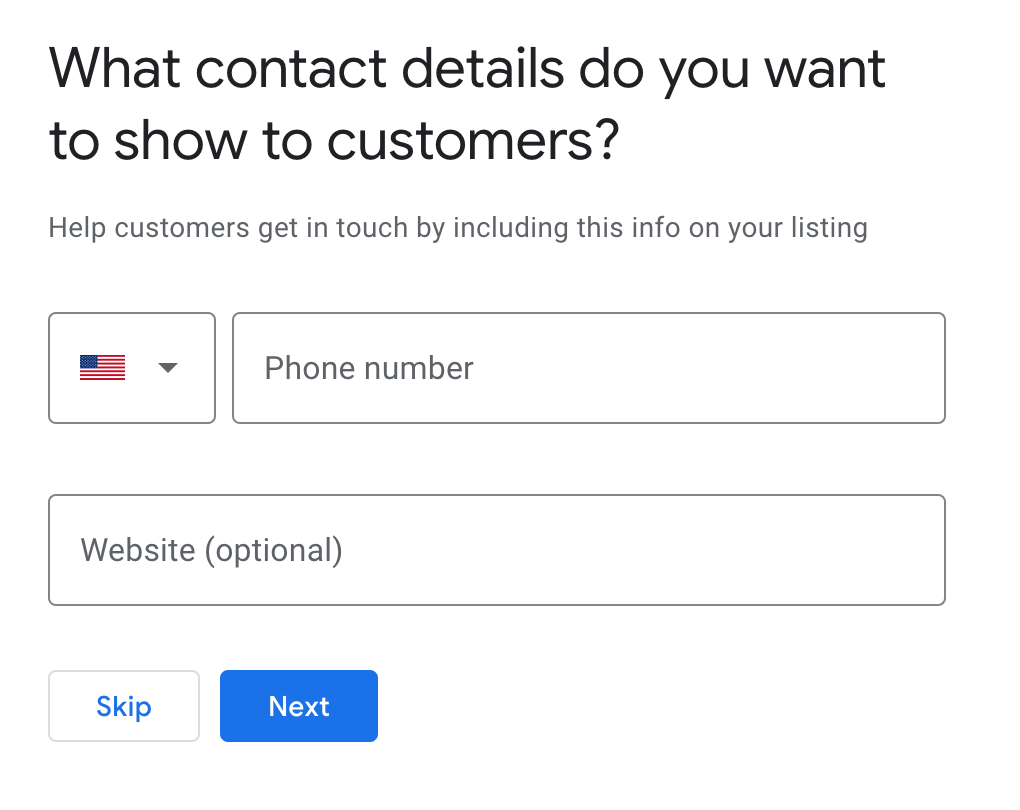
Ensure the phone number you provide here is the same phone number you use on your website and other digital properties. Just like having a consistent business name across the web is important, so is having a consistent phone number.
A website isn’t required, but it is a great way to provide potential customers with additional information about your business. If you need a website, we provide
small business website design at
affordable prices.
Next, opt-in or out of marketing and promotions
Here's your chance to receive marketing, tips and promotions from Google. Or not.
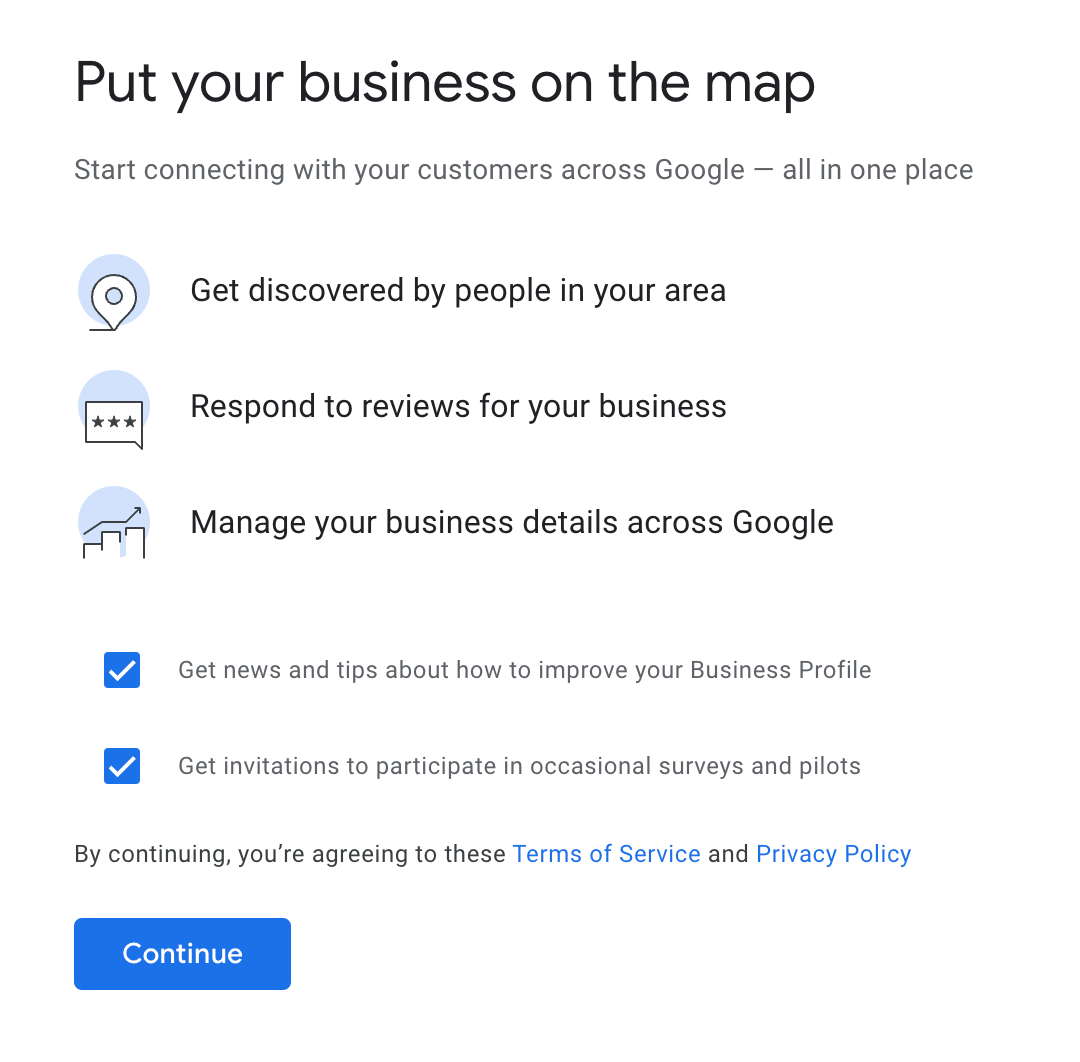
Step 2: Get Verified
Before publishing your business profile, Google will verify that your business is real and you’re not a robot in another country creating thousands of fake business profiles.
Google has a number of ways they verify new business profiles. They may verify your business by text, phone call, a verification pin or asking you to send them a video.
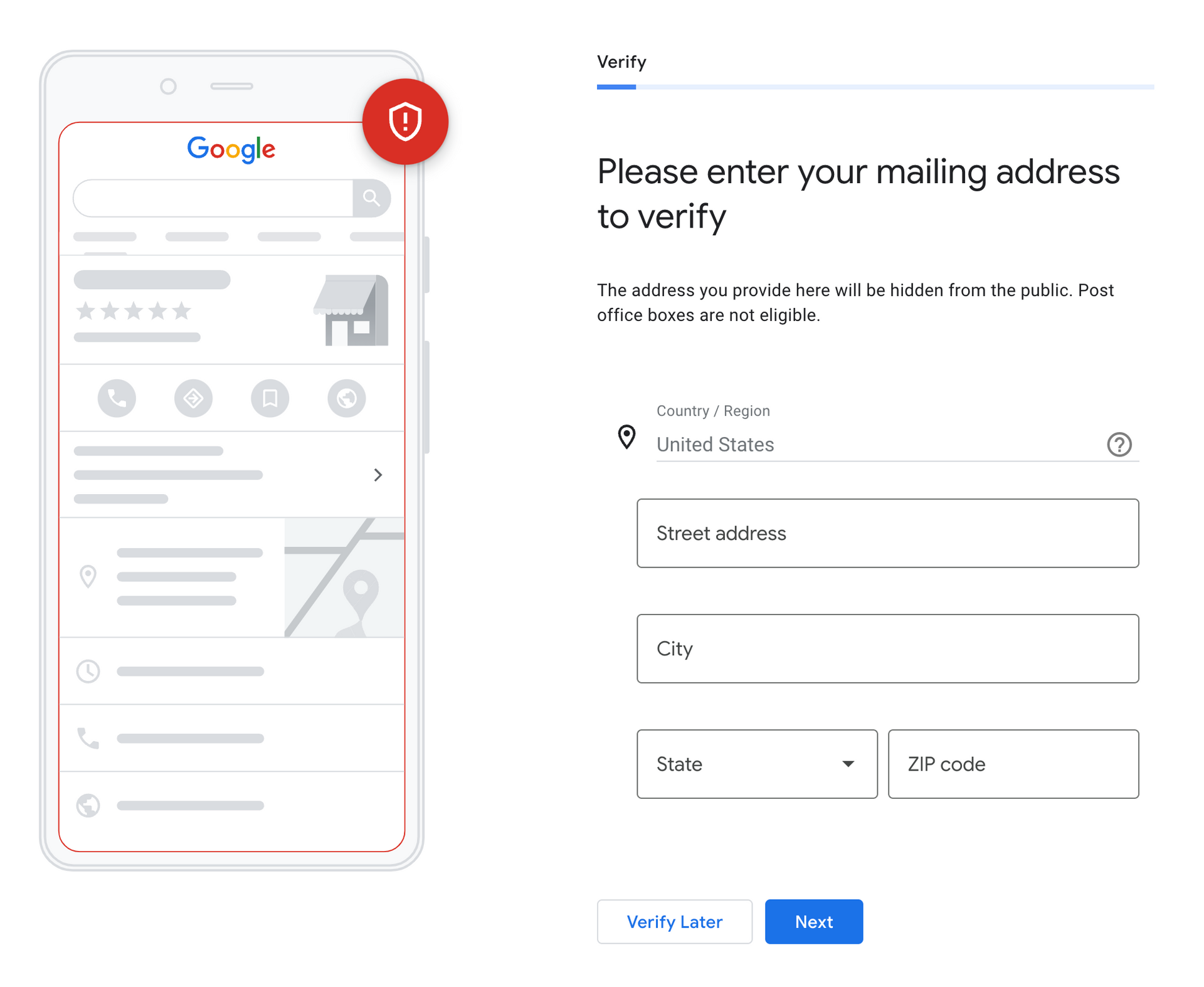
Sometimes you will verify through one method (such as a text) and then be asked to verify through another method. This can be frustrating as just when you think the first and easiest verification option worked - you’re asked to do another.
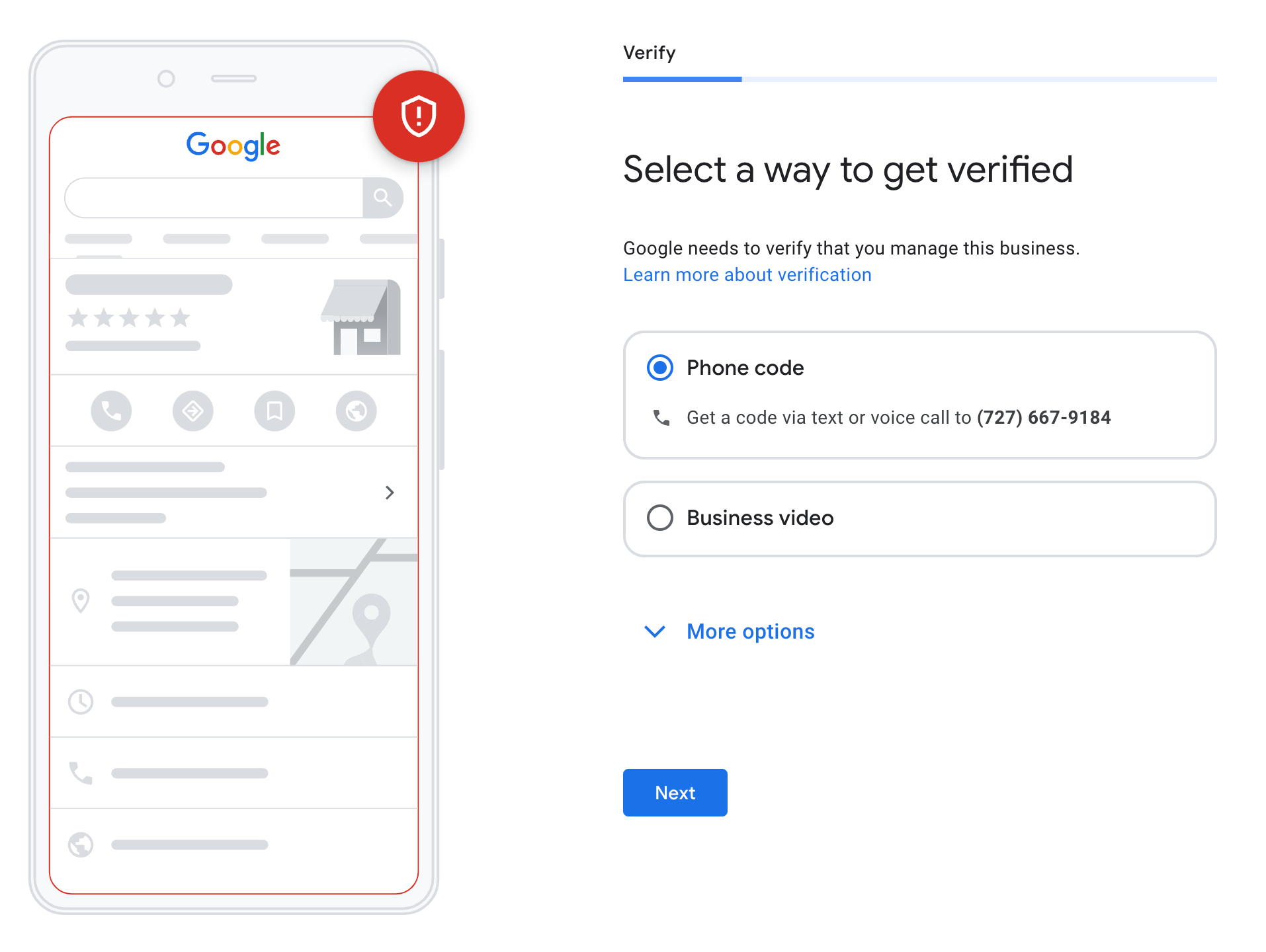
In some cases you may have to go through ALL the verification methods.
The verification process for new businesses is sometimes instantaneous. Or if you're asked to send in a video and wait for a real person at Google to review it, it can take a couple weeks.
Step 3: Add Your Services
Next, add the services your business provides so that potential customers searching Google maps for those services will find you.
Google will make some suggestions about services based on the business category you selected earlier.
Click on all that apply.
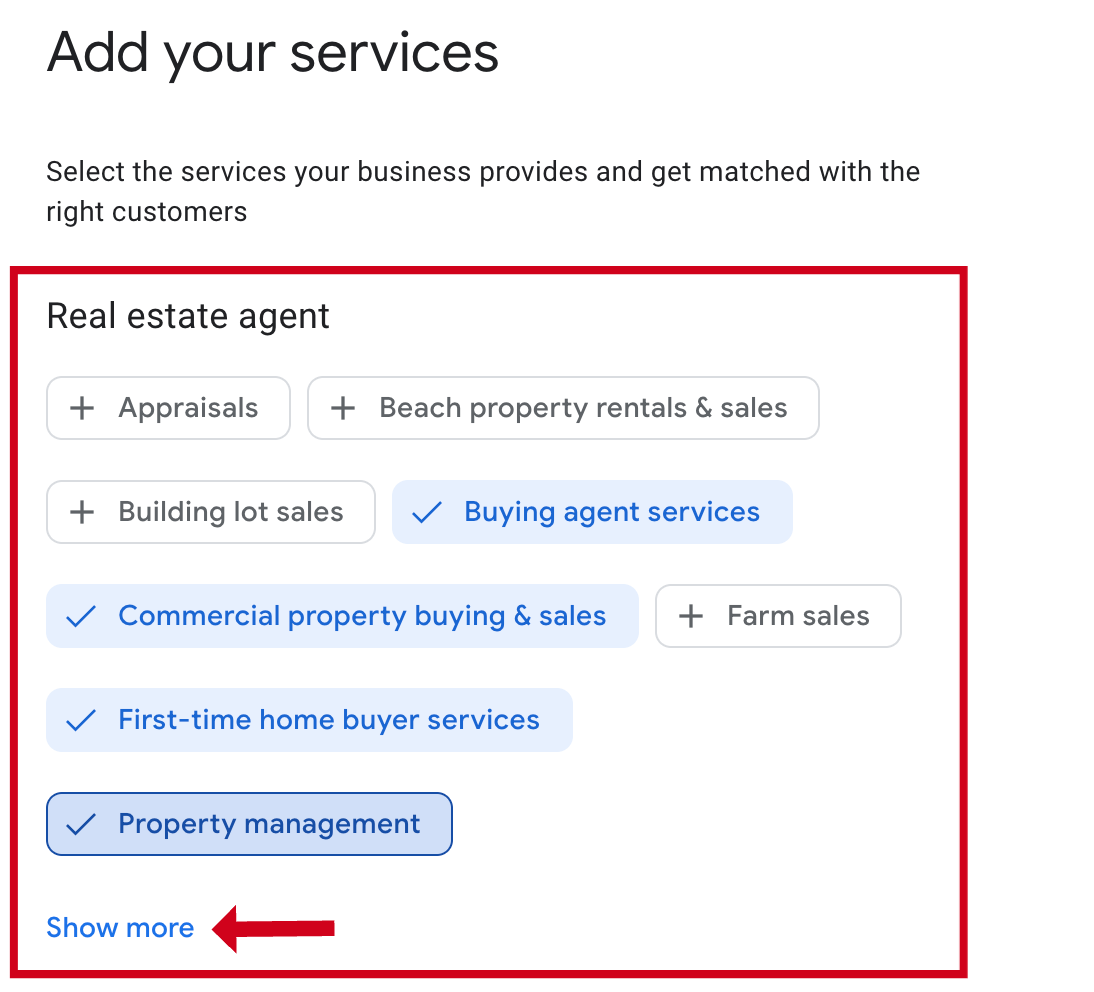
If you don’t see a service you offer, create your own by adding a custom service.
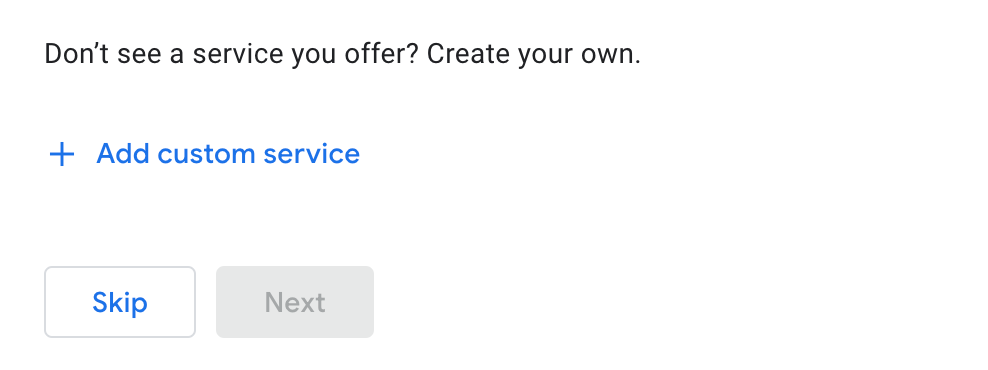
Step 4: Business Hours
Your business hours will appear front and center on Google maps. It’s important not to skip this step as potential customers may want to know if they can call or stop by -
right now.
Start by selecting the toggle to indicate the days of the week your business is open. Then enter your opening hours.
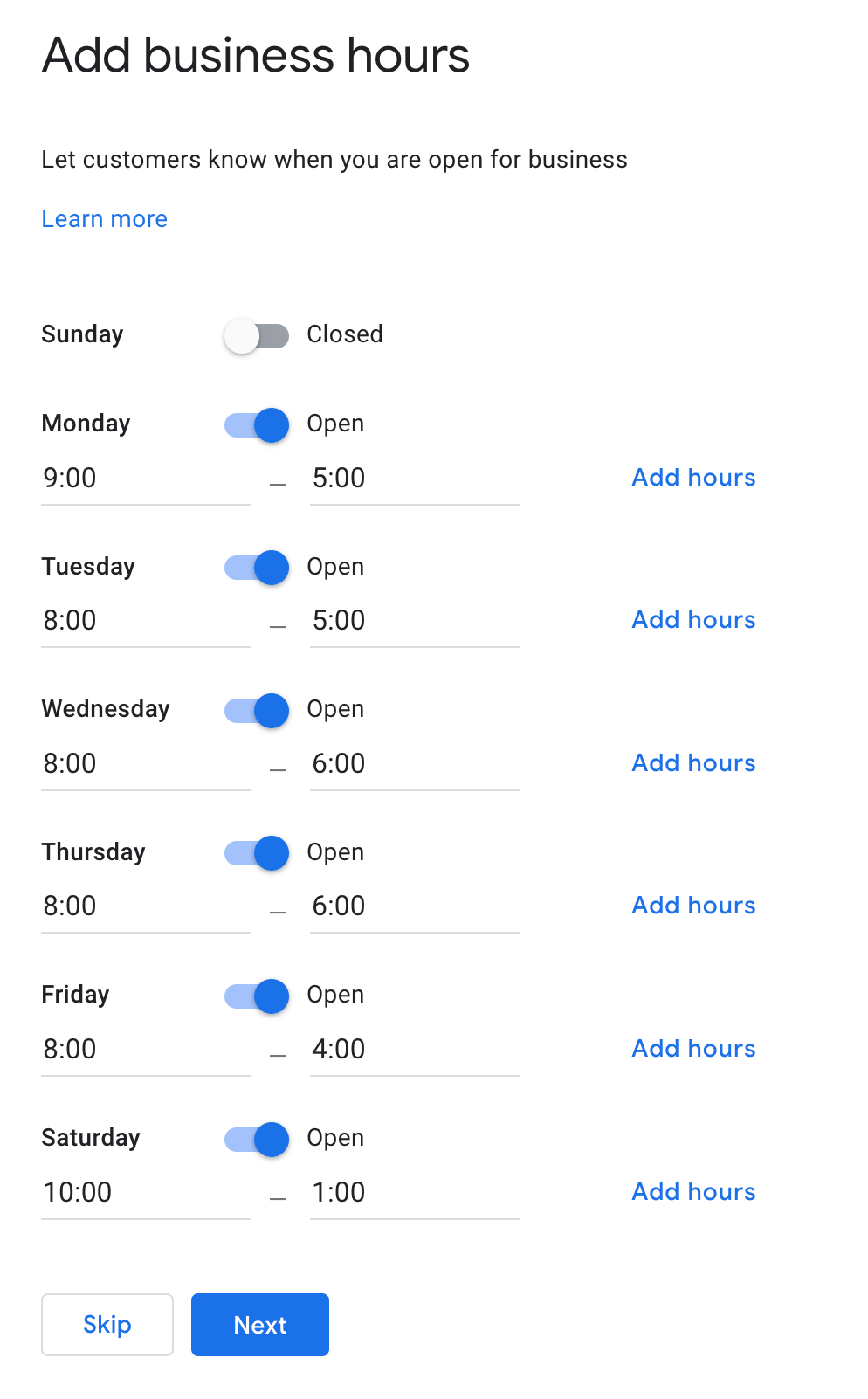
If you close for lunch, then reopen, enter your morning hours then click the “Add hours” link.

Now add your afternoon opening hours.
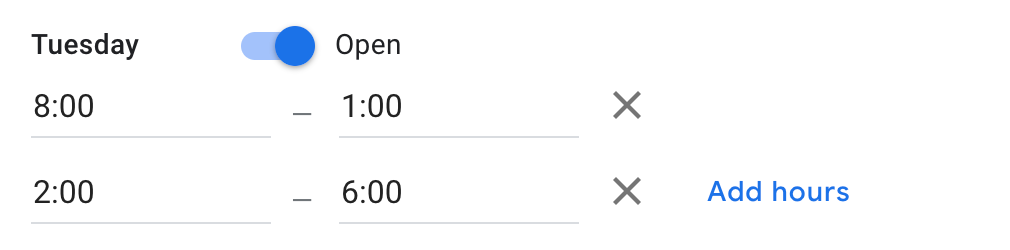
Step 5: Add a Business Description
Your business description is an important part of your google business profile. This is where you describe your business, the services or products you offer and invite potential customers to visit you in person, on the web or make a phone call.
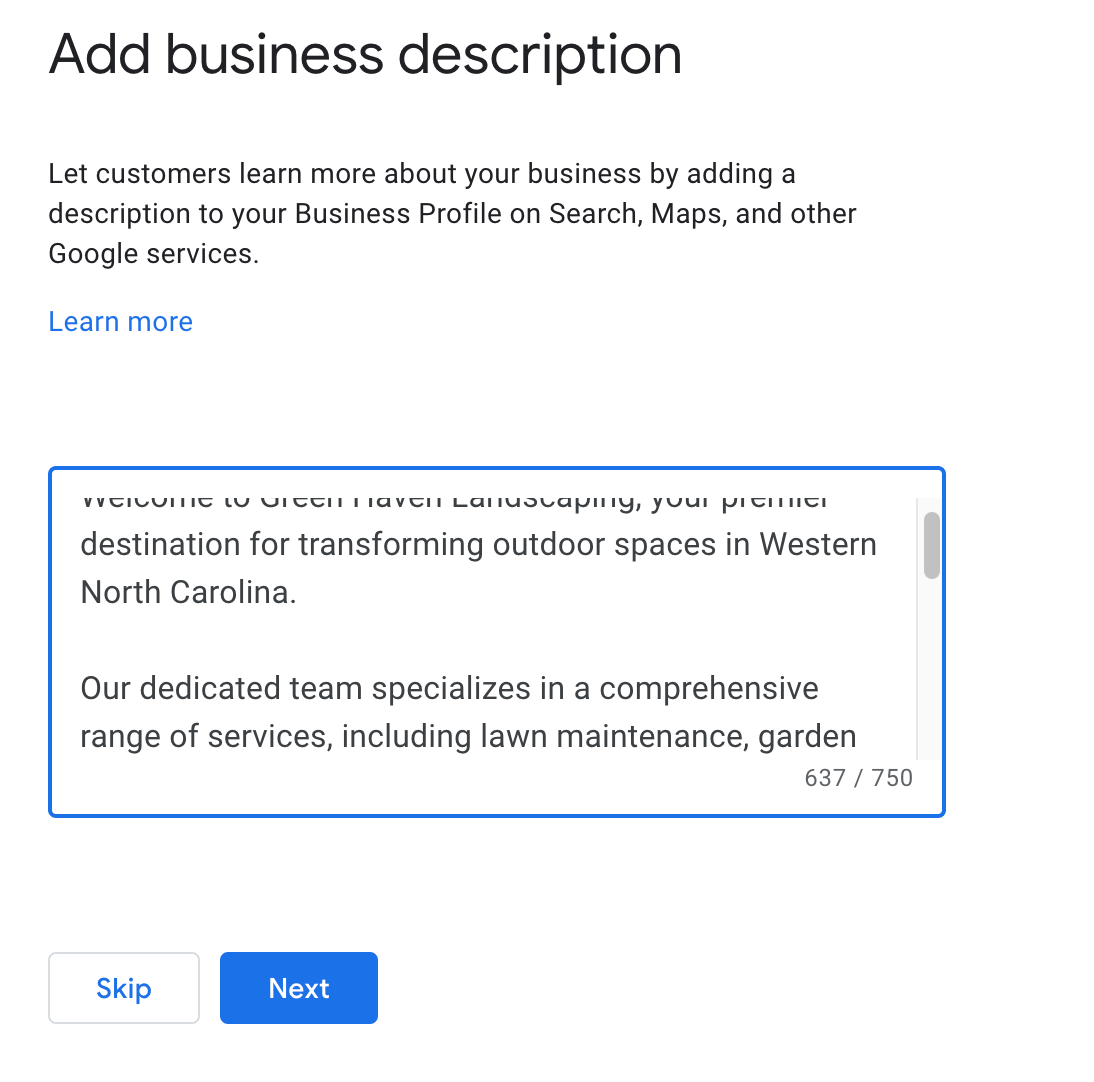
Having an accurate business description is also a great way to ensure you get found for local searches.
For example, if your business is a landscaping company, be sure to mention all the landscaping services you provide. When potential customers search for providers of those services, your business will get found.
If you’re short on time right now, just type in your elevator pitch. You can go back later and write a longer business description.
Step 6: Add Photos
Photos (and videos) are
oh so important for enhancing the appearance of your business listing on google maps.
See the below screenshots of how some local searches appear on a smartphone.
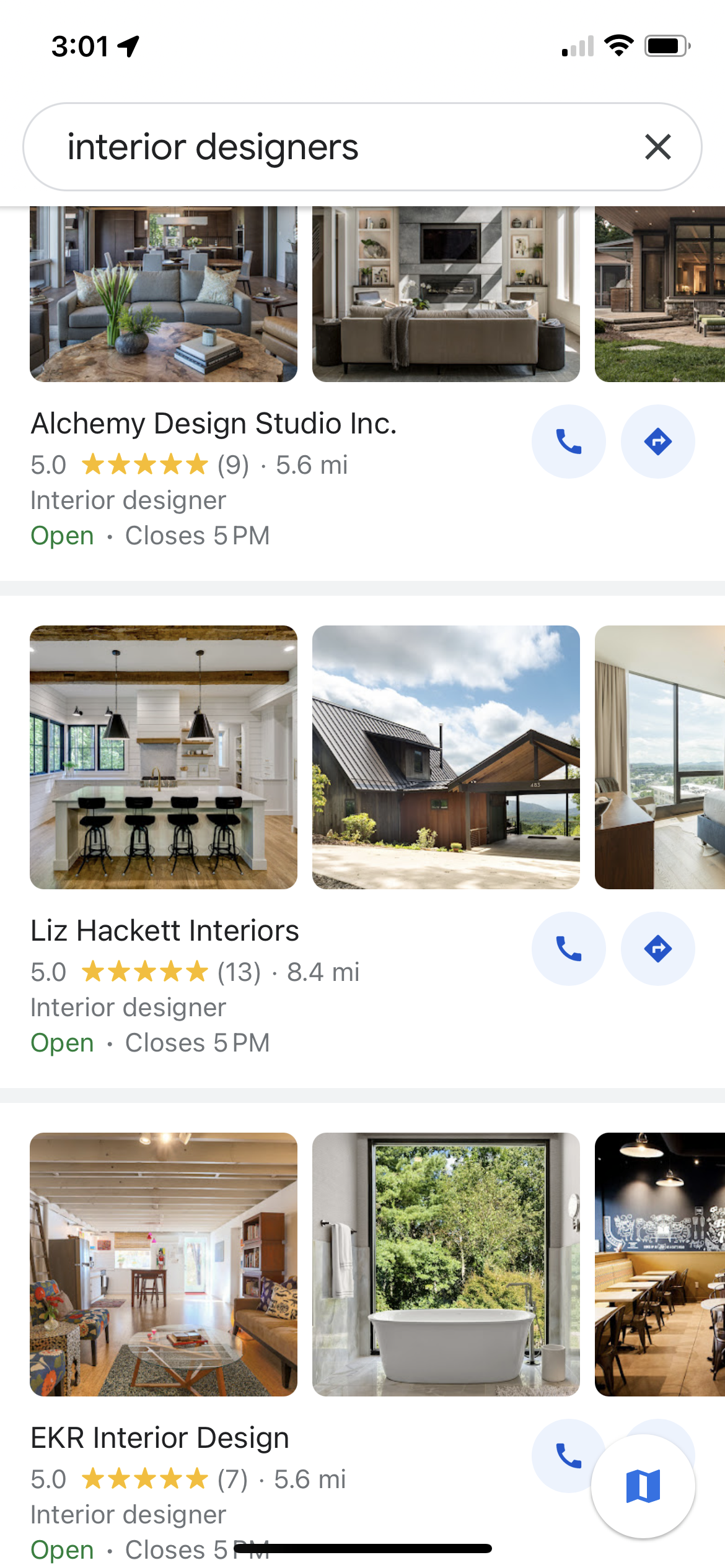
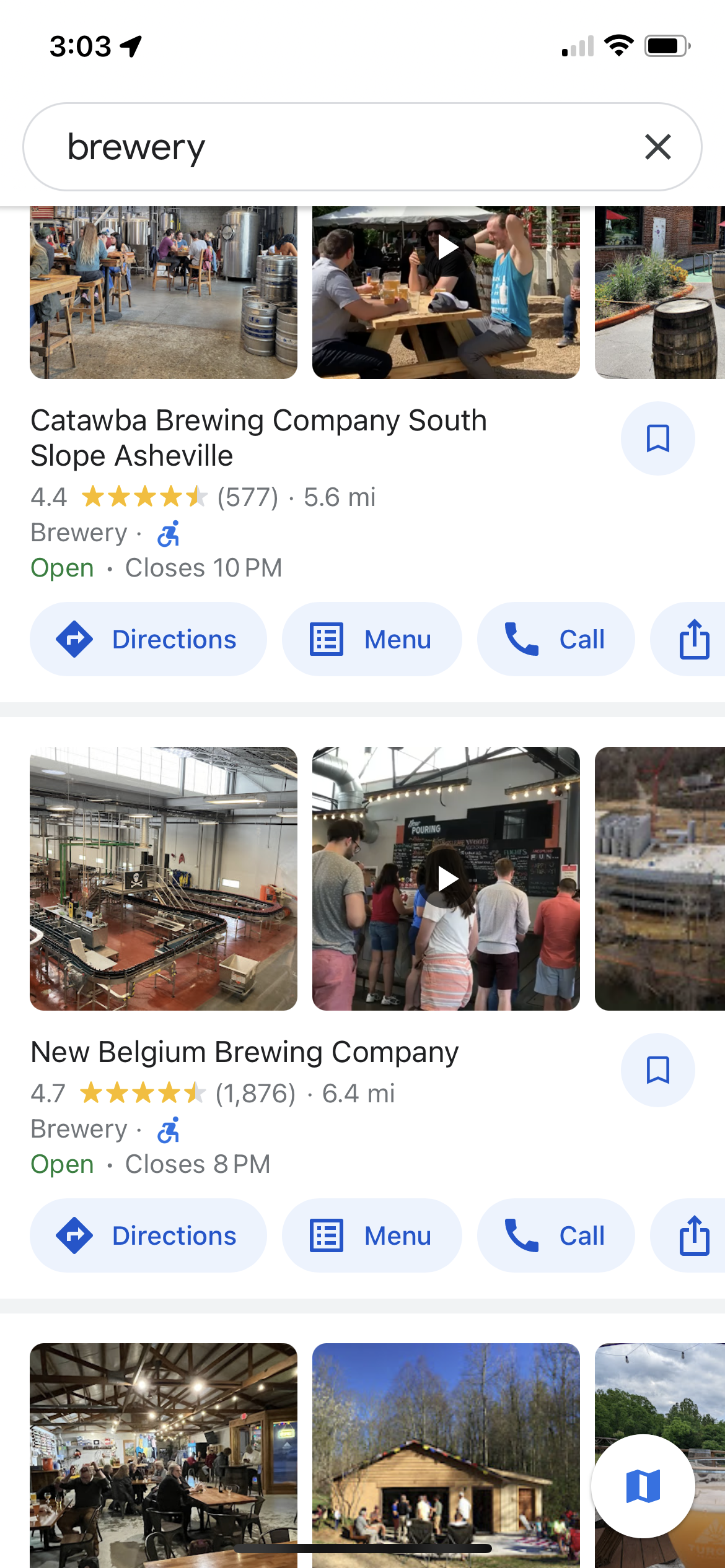
Not only do photos make your business profile look more appealing to potential customers, they also increase interaction.
According to Google, business profiles with photos receive
35% more clicks to their website than businesses that don’t.
Compelling
research by BrightLocal which analyzed data from 45,000 businesses across 36 different industries found that:
- Businesses with 1 photo get 12 website visits/month and 4 phone calls
- Businesses with 6-10 photos get 26 website visits/month and 12 phone calls
- Businesses with 100+ photos get 385 website visits/month and 87 phone calls
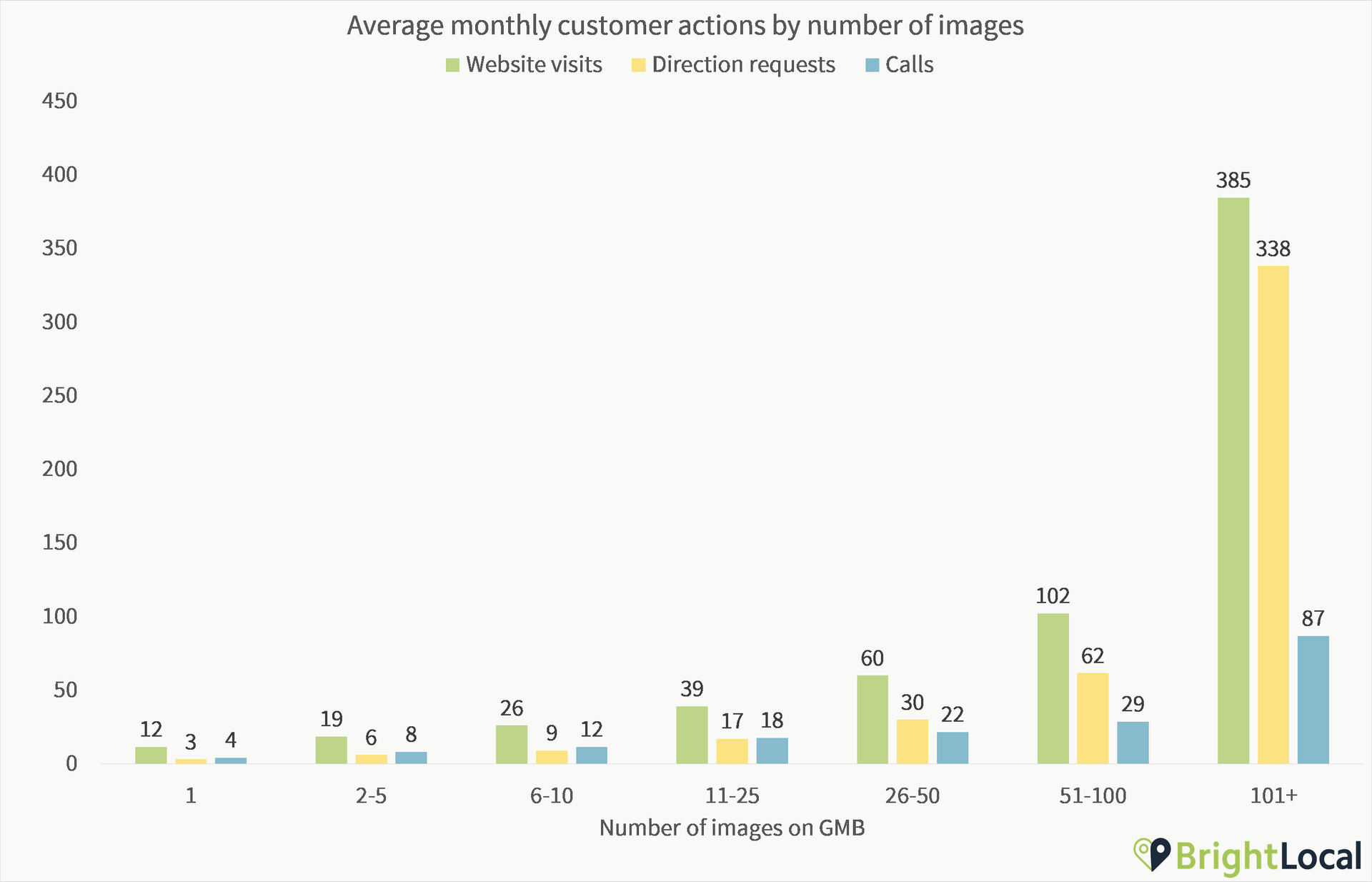
So how many photos should you upload? As many as possible while keeping quality and relevance in mind.
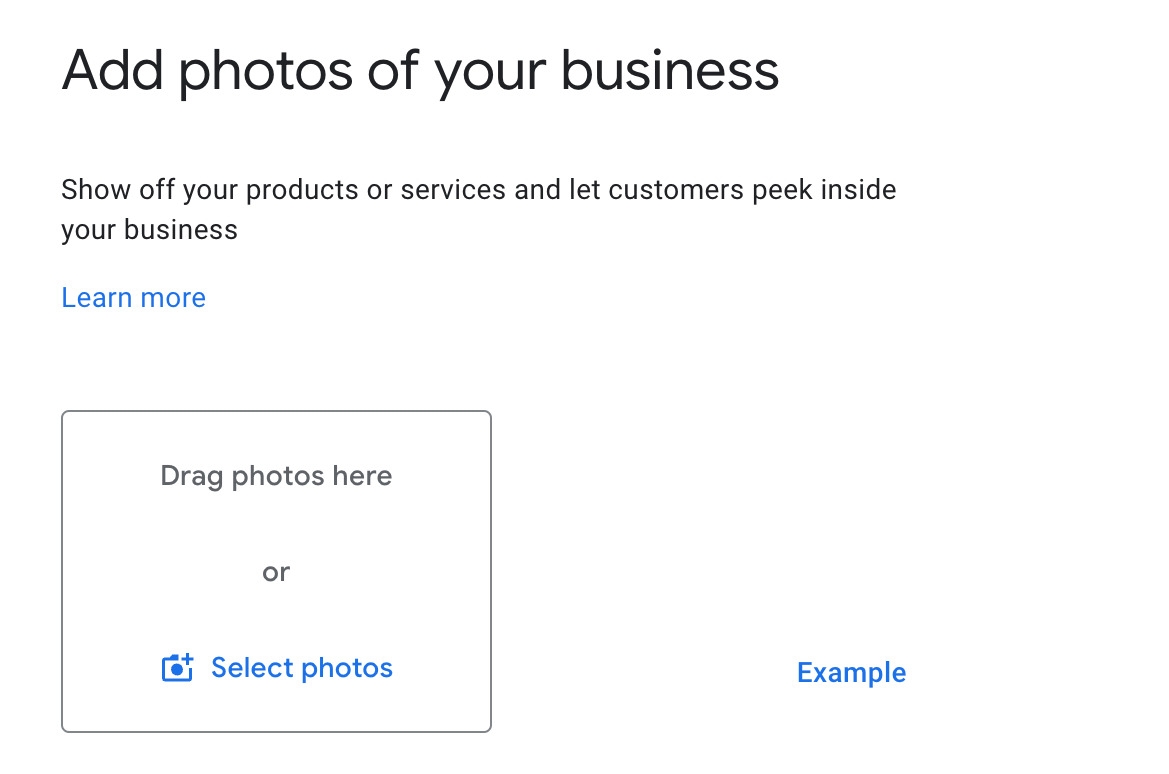
But at minimum, upload your logo and a couple pictures that capture the essence of your business.
If you don't already have photos to use, I highly recommend hiring a professional photographer.
A professional photographer, such as Headshot Love in Asheville, will travel to your place of business (or join your team in the field) to take photos that you can use on here, on your website and social media. Professional photos are a worthwhile investment.
Here are some ideas for photos:
- Interior and exterior photos of your office or retail store
- Street view photos of your storefront
- Photos of your products (ex. restaurants can share photos of menu items)
- Photos of your team at work (at your location or in the field)
- A team photo (or headshot if you’re a solopreneur)
- Screenshots of your work if you’re a digital creator
Step 7: Final Steps
Next, Google may present an offer to advertise your business. You can skip this for now.
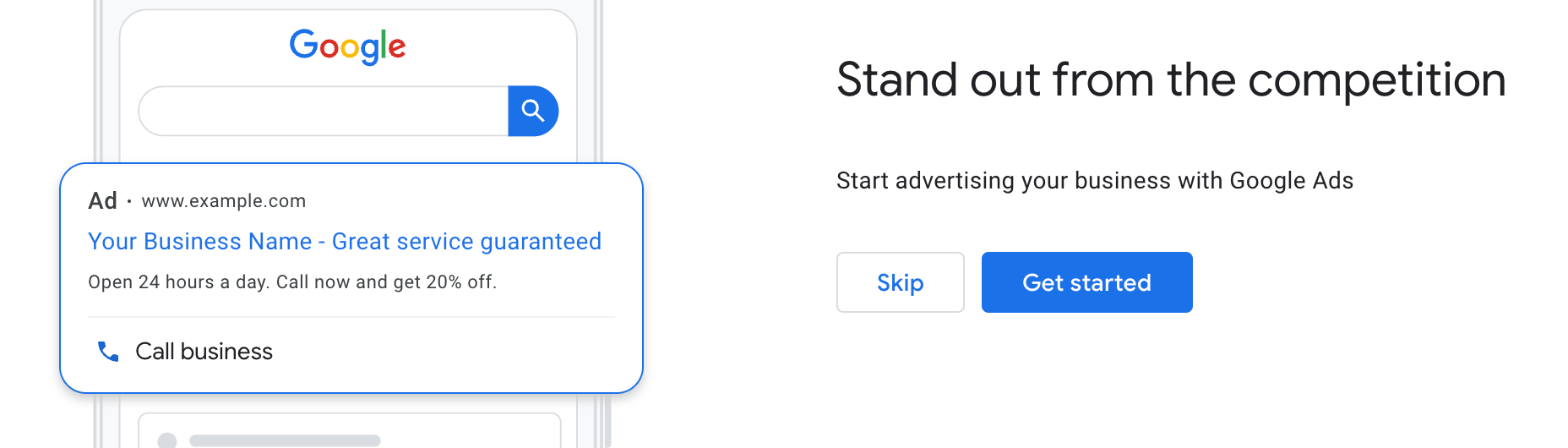
And then an FYI that your business will not be publicly visible until they verify you. Once the verification process is complete you will receive a notification.
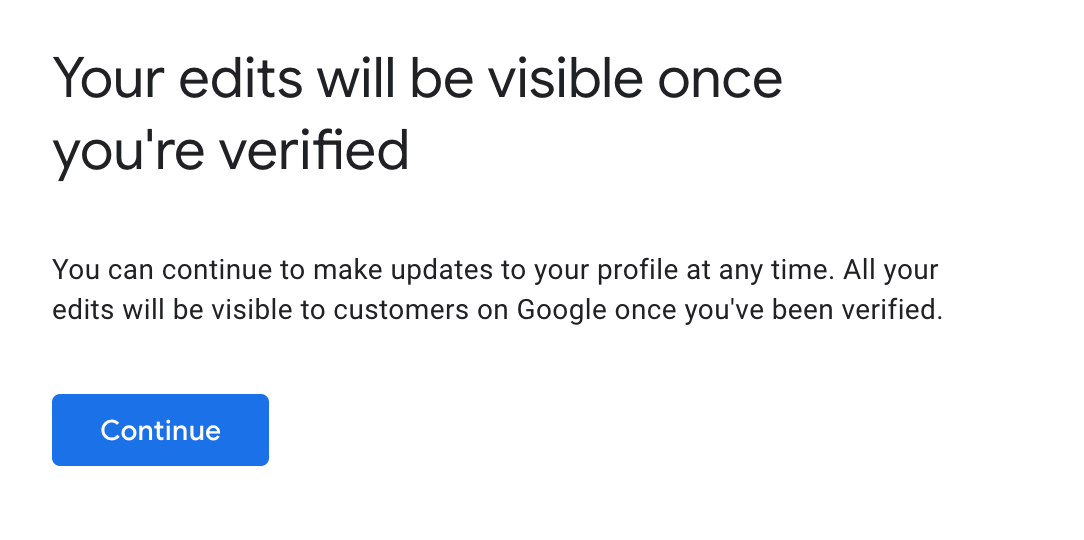
And that's it. Now it's just a matter of waiting for your business profile to get verified before you'll see your company on Google maps.
How long does it take to get your Google business profile verified?
The verification process for Google business profiles is sometimes instant. In my experience, if you already have a verified business profile, Google may give your new business instant approval.
But don't count on instant approval. Google warns that the verification process can take up to 5 days. And I have a business owner friend who had to go through all of the verifications options, and it took several weeks.
How to Manage Your Google Business Profile
To manage your business profile or check the status of your verification, go to
Google’s dashboard and sign in with the same account as you used to create the profile.
Once signed in, click on the business profile you want to manage.
Then you’ll be able to edit your profile, add more photos, ask for reviews, view your profile’s performance and more.
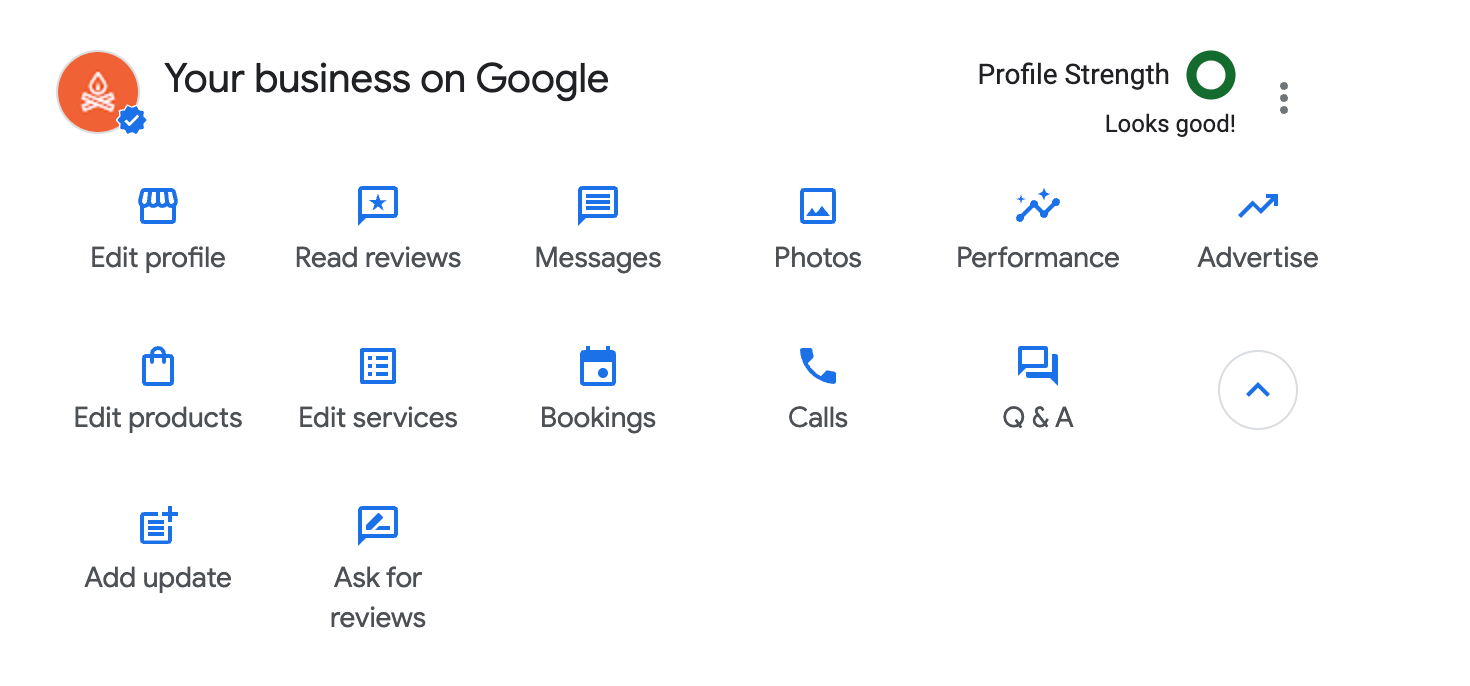
The ‘Ask for Reviews’ feature is a great way to get positive reviews.
Just click the "Ask for Reviews" button and Google will generate a special link for your business. Send this to happy customers and ask them to review your business if they are completely satisfied.
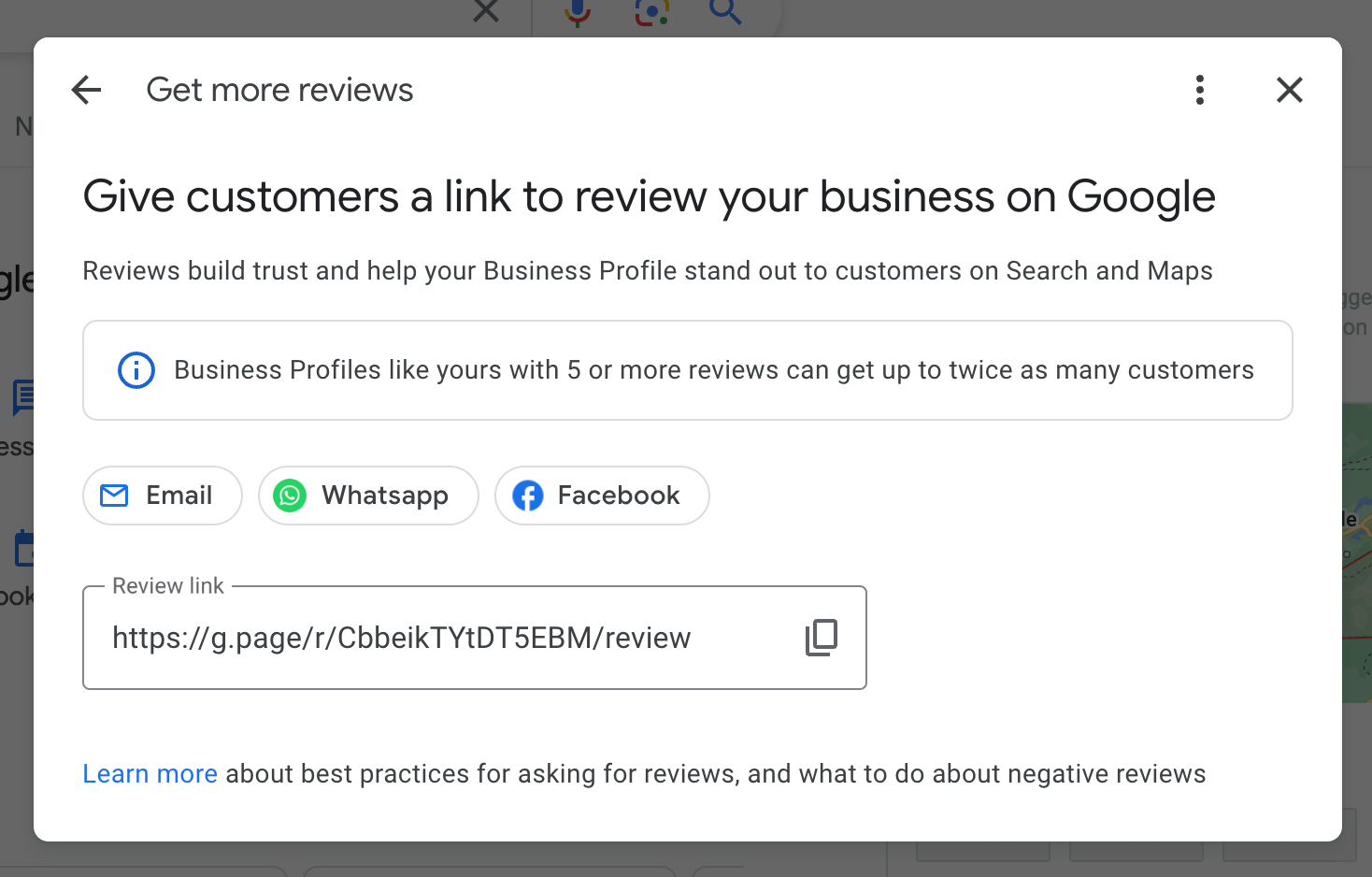
About the Author: Sara MacQueen
Sara is the Owner and Creative Director at Bonfire Creative - Affordable web design for Local Businesses. Find her on LinkedIn or reach out via our contact page.
More Resources for Business Owners